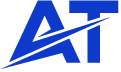What Is an STL File?
STL stands for Standard Tessellation Language, STereoLithography, or Standard Triangle Language. It is a file format common in computer-aided design (CAD) industries and 3D printing. This file is a standard ASCII format file that 3D systems generate for 3D printers.
STL files save a part’s surface as geometric data for several points, resulting in triangular sub-surfaces that illustrate the outward 3D geometry. This file format is widely used because it is easy to divide the STL files into layers while 3D printers develop the models, adding layer after layer. You can download different 3D modeling software tools for use or access them online.
However, the STL file has a clumsy structure and limited detailing because it indicates no material, texture, or color properties. In addition, the end results may be adversely influenced if the original STL files have errors in terms of self-intersecting faces or surface geometry.

What Is a STEP File?
STEP file is STP or Standard for the Exchange of Product Model Data. It is a popular file type that describes 3D design data completely. It is one of the most reliable interoperable data transfer tools between Computer Assisted Manufacturing (CAM) systems and Computer Aided Design (CAD).
The CAM and CAD systems are compatible with extensive proprietary and shared formats. They often refer to these proprietary and shared formats as their “native” file formats.
Differences Between STL and STEP Formats
Before converting STL files to STEP formats, it is important to understand the differences between them. The table below summarizes the differences:
Differences Between STL and STEP Formats
| Feature | STL File | STP File |
| Accuracy | The STL file format is ideal for simple geometry as it’s likely to develop complications working with self-intersecting faces and complex geometry. | STP files accurately illustrate the 3D model, which is ideal for engineering design and analysis. |
| File Size | It has a smaller font size. | STP file has a large font size. |
| Compatibility | STL file format is compatible with different 3D printing machines and 3D printing software. | CAD software supports STP files. |
| Purpose | It is best for 3D printing as it better portrays surface geometry and compatibility with 3D printing software. | STP files are quite reliable and are highly compatible with several CAD applications. It can represent data beyond mere surface geometry. |
| Application | STL file is suitable for 3D printing and rapid prototyping. | It is compatible with extensive CAD applications like engineering design and analysis. |
| Geometry Representation | It employs surface geometry. | STP file format uses surface geometry and other model data, including material properties, assembly structure, and color. |
How to Convert STL to STEP File Format

This section discusses the step-by-step guide for STL to STEP conversion:
Step 1: Get a Conversion Tool
The “FreeCAD” software is the most accessible tool for STL to STEP conversion. Other examples include SolidWorks, Autodesk Fusion 360, and other online converters like CAD Exchanger. You have to install and open the preferred software to convert the files.
However, basic converters usually don’t offer the best conversion experience. These converters often convert files without smoothed parts, resulting in a solid with visible flat mesh faces. The FreeCAD tool’s CAD capabilities allow users to make instant modifications or export the file as a STEP file.
Step 2: Import Your STL File
If you use the FreeCAD tool for your conversion, you must import the STL files by following a few simple steps. You can right-click on the file and open it with FreeCAD or click on the file provided FreeCAD assigned as your default workspace. This way, the file will automatically open on the FreeCAD viewing page.
Step 3: Repair the Mesh
You must click on the STL (mesh) part in the FreeCAD work area. Then click “Analyze,” “Evaluate,” and “Repair Mesh” in the following order. This procedure will highlight and repair basic mesh problems, including missing mesh elements, coincident but not merged points, and more esoteric falls.
Step 4: Convert the Mesh into a Shape
While the repaired mesh (STL file) selected is in the workspace, access the part command on the top menu and choose the option that says “Create shape from mesh.” Input a sewing tolerance or leave it at the default 0.1 tolerance, and click OK to begin.
Consequentially, you will have two views, one showing the mesh object and the other showing the solid part you just created from the mesh.
Step 5: Convert Your Shape into a Solid
As long as the shape formed through converting the STL file and repairing potential faults remains valid, you can easily convert the shape into a FreeCAD solid entity.
Step 6: Export Your Solid Formation into a STEP File
While you keep the solid part selected within the workspace, select “File >> Export” and pick the “STEP” file format from the provided file menu. The file is automatically ready for all purposes after completing the process.
However, using the Export option instead of Save AS is advisable because the “Save As” option can force you to choose a FreeCAD file format.
Common Programs that Can Open STL Files

CAD packages and specific.STL viewers are the standard programs that can access and stimulate STL files. Here are some of the typical examples:
- Prime and Professional CAD Packages: Siemens NX (previously UniGraphics), AutoDesk, SolidWorks, Creo (previously ProE), Catia.
- Second Tier and Free CAD Applications: OnShape, Fusion 360, FreeCAD, Tinkercad, FreeCad, ZBrush (previously Sculptris), LibreCAD, etc.
- Offline Viewers: STP Viewer, NIST STEP File Analyzer/Viewer, Geomagic Verify Viewer, EnSuite-View, VariCAD Viewer, GOM Inspect, IDA-STEP Viewer, gCAD 3D, and many more.
- Online Viewers: ShareCAD, FilePro Info, STP Viewer-ABViewer 15, 3D Usher, and more.
Which File Converter Is Best for STL to STEP File Conversion?

Several software tools are available for converting STL to STEP format, depending on the intended need and preferences. However, a tool’s conversion accuracy, ease of use, and compatibility often determine if it is best. Here are some of the best STEP file converters:
- FreeCAD: FreeCAD is a lightweight CAD package with extensive capabilities. It is free software and an open-source 3D converter with a simple and intuitive user interface. It does the job efficiently and provides reliable and advanced options, including 3D model creation, simulation, and analysis for reliable results.
- GOM Inspect: GOM Inspect is a reliable 3D model analysis and repair tool. It offers several levels of function available and of vital use to regular users.
- Autodesk’s Fusion 360: This converter allows a straightforward conversion of the STL model to STEP files in a few simple steps. The converter tool will enable you to open and modify STL files to your desired taste. Additionally, it offers advanced options for efficient 3D model drafting, simulation, and rendering.
What Is the Duration for STL File to STEP Conversion?
Generally, file converters take a few seconds or more to convert an STL file to STEP. However, the complexity of the converted file may influence the conversion duration.
Conclusion

This article has carefully explained the STL and STP file formats and the stepwise guide and tools for converting an STL file to a STEP format. Likewise, this guide has provided an adequate comparison of the two file formats, explaining the differences in their features. Therefore, you should be able to handle subsequent conversions without difficulties.
AT-Machining is your best bet if you need the help of professionals with your STL file-to-STEP file conversion. We offer extensive, reliable manufacturing capabilities, such as 3D printing, injection molding, and CNC machining. Experience our value-added services today; let’s handle your prototyping and production needs. Contact us for your next project!